It has come to our attention that some email providers, particularly Slingshot and Orcon, are categorising our sending address as spam when we send from our community management system, Strataware. This leads to some owners missing out on vital information, including AGM minutes, levy invoices and other important notices.
We have created this webpage to help you deal with spam filter rejections, which provides instructions on how to whitelist our Strataware email address, messages@mystrata.com, so that emails from us can bypass your spam filter and be delivered directly to your inbox. This is a simple and effective way to ensure that you receive all of the emails you need without further delay or complications.
We understand that whitelisting our email address may require specific instructions based on your email provider. As a result, we have provided some general instructions for Slingshot, Orcon, Gmail, Outlook, and Xtra addresses on the page below and directed you to the troubleshooting pages for these email providers as well. We have also answered some frequently asked questions towards the end of the webpage.
However, if you still have any difficulties understanding this or require further assistance, please do not hesitate to contact your Account Manager, whose contact details can be found here. Thank you for your patience and understanding as we work to resolve this issue.

Dealing with Spam Filter Rejections
Slingshot: Disable Filter in Settings
- Check your email settings - go to "Settings" at the top right-hand corner
- Go to filters > then look for a particular one that stops you from receiving emails from messages@mystrata.com or blocks our sending domains: mystrata.com and/or crockers.co.nz
- Disable the filter.
Orcon: Using SpamTitan Edit the Filter Rules
- Log in to your webmail
- Go to their Spam Filter, it's called SpamTitan - look for it in the top right-hand corner
- Click Filter Rules
- Then go to the option "User Whitelist" (below is a screenshot of what the screen looks like)
- Search for messages@mystrata.com in "Blacklisted Email Addresses" > Select it > Hit Delete
- We recommend searching for the domains mystrata.com and crockers.co.nz and removing them from the "Blacklisted Domains" list as well. Doing so will aid in resolving any potential future problems.
- Please note that Orcon also saves individual emails blocked by the Spam Filter for 21 days, and you can find these emails when you click on "Quarantine". Click the previous messages sent by us and select "Release" to send the emails to your inbox.

Gmail: Check for Filters and Blocked Addresses
- Click on Settings > Go to See All Settings
- Click on the Filters and Blocked Addresses Tab - if you're using webmail please click here to be redirected.
- In "The following filters are applied to all incoming mail:" section go past all the filters and then click on Create a New Filter
- In the From field add messages@mystrata.com > click on Create Filter

- The next step is to click on "Never Send To Spam" and then Create Filter

Please note we recommend adding both our sending domains @crockers.co.nz and @mystrata.com as a filter as well to avoid any potential issues in the future.
To add them together in one filter simply use commas to separate the domains, for example: @crockers.co.nz, @mystrata.com

Outlook: Add to Safe Senders List
- Click the gear icon in Outlook and select "View all Outlook settings."
- Select "Mail" from the settings menu.
- Choose "Junk email" from the submenu.
- Click "Add" under "Safe senders and domains."
- Enter the email address: messages@mystrata.com and click on "Save."
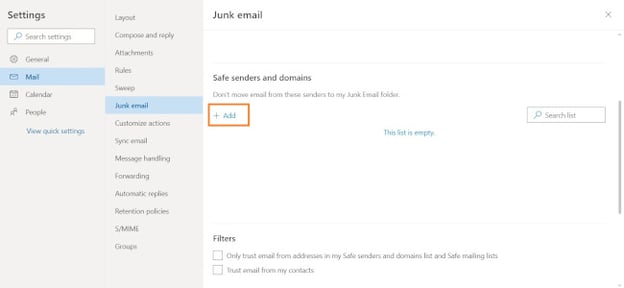
Xtra: Using Allowlists
Depending on the configuration, you can create an allowlist. Here's how you can create one or add our sending address to it:
- Click the Settings icon on the right side of the menu bar.
- In the sidebar, click on Security.
- Enter our email address: messages@mystrata.com in the input field which is below "Always trust mails from the following senders" in the display area.
- We also suggest adding our domain name to the allowlist, to add both of these together please note these specific instructions:

Spam Filter FAQs
- What is a spam filter?
A spam filter is an email filtering program that detects and blocks unsolicited or unwanted emails, also known as Spam / Junk, from reaching a user's inbox. - How does a spam filter work?
Spam filters typically use a variety of techniques to analyze incoming email messages and determine whether they are spam. Some common methods include content filtering, sender reputation analysis, and machine learning algorithms. - Are spam filters effective?
Yes, spam filters are generally quite effective at detecting and blocking spam messages. However, they are not perfect, and some spam messages may still slip through the filter or it may block legitimate emails from genuine senders or people you may know. - Can a spam filter block legitimate emails?
Yes, it is possible for a spam filter to block legitimate emails. This is known as a false positive. - Can I adjust my spam filter settings?
In most cases, yes. Many email providers and clients allow users to adjust their spam filter settings to suit their individual preferences. - What should I do if I suspect a legitimate email has been marked as spam?
If you suspect that a legitimate email has been marked as spam, check your spam folder to see if it's there. If it is, mark the email as "not spam" to help train your spam filter. If the email is not in your spam folder, check your filters usually in the settings section of your email app, and unblock the email address / delete the filters. - Are there any risks to using a spam filter?
While there are generally no major risks associated with using a spam filter, it is important to remember that no filter is perfect. Always be cautious when opening emails from unknown senders, even if they have made it through your spam filter.