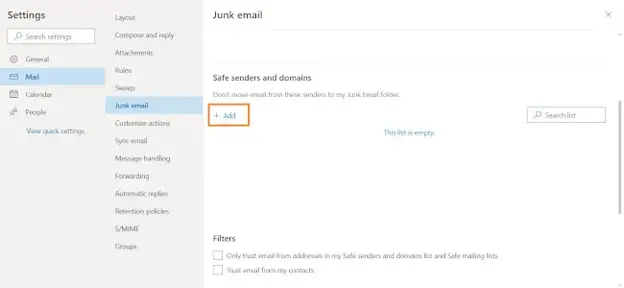It has come to our attention that some email providers, particularly Slingshot and Orcon, are categorising our sending address as spam when we send from our community management system, Strataware. This leads to some owners missing out on vital information, including AGM minutes, levy invoices and other important notices.
We have created this webpage to help you deal with spam filter rejections, which provides instructions on how to whitelist our Strataware email address, messages@mystrata.com, so that emails from us can bypass your spam filter and be delivered directly to your inbox. This is a simple and effective way to ensure that you receive all of the emails you need without further delay or complications.
We understand that whitelisting our email address may require specific instructions based on your email provider. As a result, we have provided some general instructions for Slingshot, Orcon, Gmail, Outlook, and Xtra addresses on the page below and directed you to the troubleshooting pages for these email providers as well. We have also answered some frequently asked questions towards the end of the webpage.
However, if you still have any difficulties understanding this or require further assistance, please do not hesitate to contact your Account Manager, whose contact details can be found here. Thank you for your patience and understanding as we work to resolve this issue.